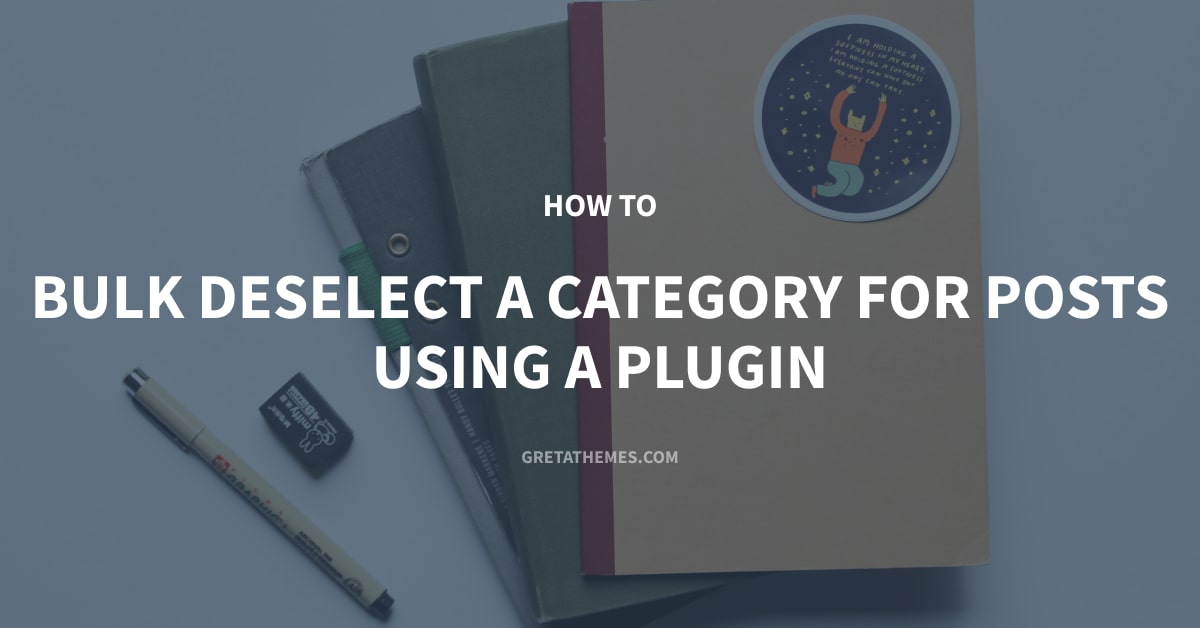
How to Bulk Deselect a Category for Posts Using a Plugin
Last Updated: January 7, 2021 in Guides
Category is a useful and popular feature in WordPress. However, there are some techniques to manipulate categories that are not well-known such as bulk deselecting a category for posts. You can use this action when wanting to move many posts from a category to another so that they’re not in the old category anymore. There are 2 ways to do this. They are using code like we wrote in the previous tutorial or using a plugin.
Using code is quite difficult for people that don’t have much technical knowledge. Therefore, if you don’t know much about coding, I recommend using a plugin. This is much more efficient and simpler. Let's try it!
Install the Plugin and Edit the Number of Posts Displayed
Install the Plugin
To bulk deselect or move posts from a category, there are 2 popular plugins: Bulk Move and Bulk remove posts from category. After trying them, I found that the Bulk Move plugin only supports moving all posts from a category to another. If you just want to move some posts of a category, it won’t meet your requirement. As for Bulk remove posts from category plugin, this action can be done more flexibly. Therefore, we will use this plugin in the tutorial.
Bulk remove posts from category is a free and easy-to-use plugin. You can download the plugin from wordpress.org or install the plugin directly from the Admin Dashboard > Plugin > Add new, find the plugin then click Install and Active.
Edit the Number of Posts Displayed
In the Posts section on Admin Dashboard, WordPress only allows you to bulk manipulate the maximum number of 20 posts at the same time. So if you want to manipulate more posts, you need a bit of configuration for displaying more posts.
First, go to Screen Options at the top right.

Next, in the displayed options, find the Number of items per page section. This is the number of posts you can bulk manipulate (default is 20). Enter the number of posts that you want to display here (a maximum of 999).

Adjust the maximum number of posts allowed to be operated at the same time
For example, I set the maximum number of 999 posts so all the posts on my website are displayed (it has only 30 articles).

Now, deselect categories for these posts. Just do the followings:
- Select the desired posts, then remove them from current categories. After that, these posts are moved to Uncategorized.
- Select posts in Uncategorized, move them to a new category.
Bulk Deselect a Category for Posts using Plugin
In this example, I will deselect the posts from the category named Basic Guide.
Step 1: Filter Posts in the Category That Need to be Deselected
First, you need to filter posts in the Basic Guide category to select and bulk manipulate them by going to Post (1) > All Posts (2). In the All Categories (3) box, select the category you need and then click Filter (4).

Then, only posts of the selected category above are displayed so you can continue manipulating them. For example, I’ve completely filtered the posts in the Basic Guide category:

Step 2: Deselect Categories for the Filtered Posts
First, select the posts by ticking the box on the left of their names or choosing the box next to Title to select all.

Then, select Edit in the Bulk Actions box and click Apply.

At this point, a window for bulk editing information will appear. Now, heed to the Categories section. After installing Bulk remove posts from category plugin, the Remove from category option appears below this section. It allows you to delete the selected posts from one or more categories.
This is before installing the plugin:

After installing the plugin, the Remove from category shows up under the Categories section:

In this Categories section, put a tick at the categories’ names to deselect and choose the Remove from category box, and then click Update.

This time, the selected posts are no longer in the Basic Guide. It’s moved to the Uncategorized section. Because these posts are initially in only one category so after deselecting, they are no longer in any category and automatically moved to Uncategorized (this is the default feature of WordPress).

Note:
In case your posts are in multiple categories when you deselect one of the categories, they will remain in the others instead of Uncategorized. Only articles that aren’t in any category will belong to Uncategorized.
Apply Bulk Deselecting Categories to Move Posts from a Category to Another
There’re 2 ways to move posts from a category to others (actually, it’s just the change of the order of these below steps):
- Add posts to a new category
- Deselect posts from the original category (use the above instruction)
First, go to Posts > All Posts and select the desired posts. In the Bulk Action section, add a new category to these posts. Then, remove the original category in the Categories box (as the above instructions).
Reversing the order above should be used for posts belonging to a certain category. After deselecting, the posts will be moved to Uncategorized. Next, you need to move posts from Uncategorized to new categories and deselect Uncategorized. This way is complicated and repeated, so I don’t recommend it.

Move posts from Dream category

Delete posts from Uncategorized
And here is the result:

The posts have been moved from the Uncategorized category to the Dream category
Last Words
Bulk deselecting a category for a post is basic but I guess that many of you don’t know this technique. Knowing how it works will help you manage the categories on your site quickly, easily, and effectively.
Organizing and sorting posts into separate sections properly will help users easily grasp the website’s content and find the desired one quickly. In addition to organizing content by category and managing categories by instructions in this post, you should also use tags. If you’re still not clear about the use of these two features and how to use them effectively, refer to this article!
